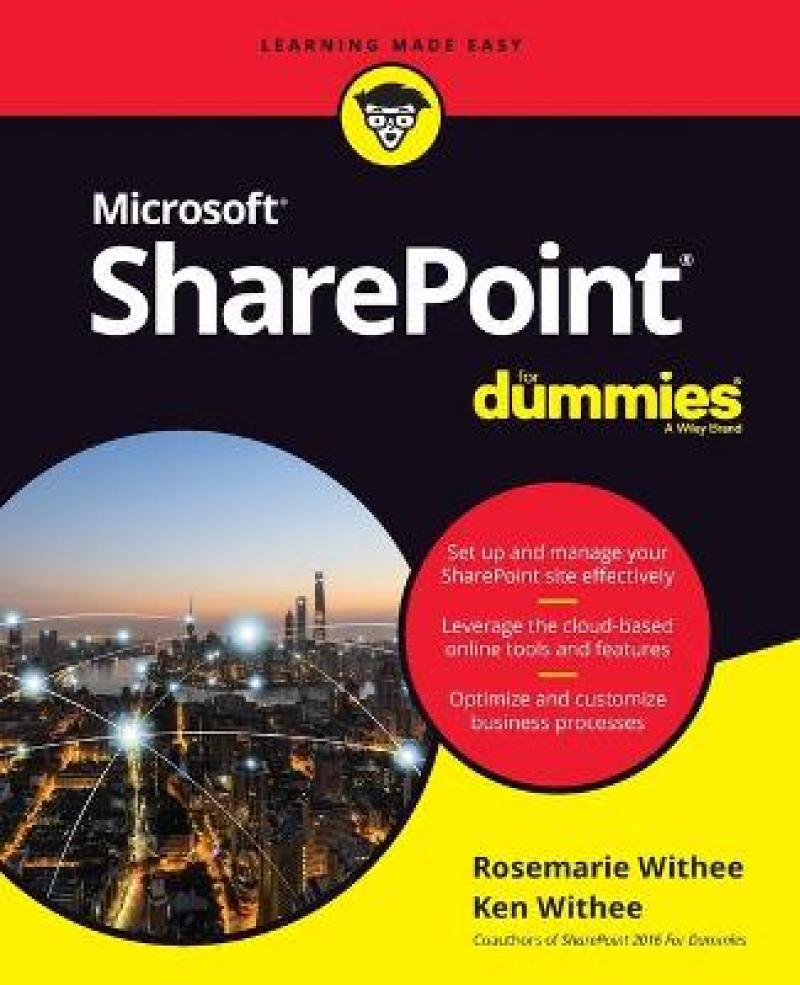All you need to know about SharePoint Online and SharePoint Server
SharePoint is an enterprise portal server living under the Microsoft Office umbrella. It can be used as a local installation (on-premises) or an online service. The SharePoint Online service comes bundled with Office 365. You can use SharePoint to aggregate sites, information, data, and applications into a single portal. SharePoint 2019 contains highly integrated features that allow you to work with it directly from other Office products such as Teams, Word, Excel, PowerPoint, and many others.
SharePoint For Dummies provides a thorough update on how to make the most of all the new SharePoint and Office features—while still building on the great and well-reviewed content in the prior editions. The book shows those new to SharePoint or new to SharePoint 2019 how to get up and running so that you and your team can become productive with this powerful tool.
- Find high-level, need-to-know information for “techsumers”, administrators, and admins
- Learn how SharePoint Online can get you started in minutes without the hassle and frustration of building out your own servers
- Find everything you need to know about the latest release of SharePoint Online and SharePoint Server
Get your hands on the best guide on the market for SharePoint!
Introduction 1
About This Book 2
Foolish Assumptions 2
Icons Used in This Book 3
Beyond the Book 4
Where to Go from Here 4
Part 1: Getting Started with SharePoint 5
Chapter 1: Getting to Know SharePoint 7
Up and Running with SharePoint in Three Minutes Flat 8
Wrapping Your Head around SharePoint 12
No, really, what is SharePoint? 12
A Microsoft product 14
Many different SharePoint definitions 14
More than a website 16
Taking a Peek at a SharePoint Site 17
Getting Familiar with SharePoint Terminology 20
Branding 20
Business intelligence (BI) 20
eDiscovery 21
Identity management 21
Mobile 22
Records management and compliance 22
Search 23
Social 23
Web content management 23
Workflow 24
Chapter 2: Introducing SharePoint in Office 365 25
Accessing and Using SharePoint 26
Getting Familiar with SharePoint Online 26
Determining What Version of SharePoint You are Using 28
Understanding Why SharePoint Online Has Become So Popular 28
Differences between SharePoint Online and SharePoint On-Premises 29
Exploring the Benefits of SharePoint Online 31
Data center and hardware 31
Software platform 32
Backup, redundancy, and security 33
Chapter 3: Wrangling SharePoint Functionality 35
Coming to Terms with Website Templates 35
Show Me the Apps 37
Working with Web Pages 38
Site page 39
Wiki page 39
Web Part page 40
Publishing page 40
Understanding Web Parts 40
Digging into SharePoint Features 41
Integrating with Office 2019 42
Part 2: Diving Headfirst into SharePoint 43
Chapter 4: Discovering SharePoint in Your Pocket 45
Installing the SharePoint Mobile App 45
Installing on iOS 46
Installing on Android 46
Signing into the SharePoint Mobile App 47
Finding Your SharePoint Stuff with the Find Tab 49
Exploring a SharePoint site 50
Opening navigation 51
Getting the Latest News with the News Tab 52
All About You with the Me Tab 53
Chapter 5: Understanding SharePoint Sites and Hub Sites 55
Accessing SharePoint Sites in Office 365 55
Exploring the SharePoint Team Site 57
Finding your way around 58
Uploading documents 59
Sharing your team site 59
Creating a SharePoint Site 63
Create a site from your web browser 63
Create a site from the SharePoint Mobile App 66
Requesting a SharePoint Site 67
Grouping Sites with Hub Sites 68
Chapter 6: Working with Web Pages and Web Parts 71
Understanding SharePoint Web Pages 72
Creating a Site page 72
Creating a Web Part page 72
Creating a Wiki page 75
Introducing the Ribbon 76
Deciding What Type of Page to Create 77
Digging into Web Parts 77
Adding a Web Part to Your Page 78
Choosing the Right Web Part 81
Changing Web Part Properties 84
Reviewing Web Part properties 84
Editing Web Part properties 85
Minimizing or deleting Web Parts 86
Connecting Web Parts 87
Managing Pages 89
Categorizing Your Wiki Pages 89
Taking a Sneak Peek into Custom Page Designs 91
Chapter 7: Adding Content to SharePoint 93
SharePoint as a Content Management System 93
Wrangling the Overwhelming Mountain of Digital Content 94
Getting Your Documents into SharePoint 95
Uploading a single document 96
Uploading multiple documents 97
Updating document properties using Quick Edit view 98
Creating New Content in SharePoint 99
Using the SharePoint Mobile App to Peek at Content on the Go 100
Chapter 8: Discovering SharePoint in Microsoft Teams 103
Using Teams in Office 365 103
Understanding the Marriage of SharePoint and Teams 105
Accessing SharePoint files in Teams 105
Using the Teams wiki and finding it in SharePoint 107
Adding SharePoint Pages and Lists to Teams 107
Chapter 9: Working with SharePoint from Microsoft Office 111
Getting Familiar with Office Versioning 111
Working with Office on Your Desktop or Laptop 112
Installing Microsoft Office 112
Saving a new document to SharePoint 114
Opening a document from SharePoint 116
Working with Office on Your Smartphone or Tablet 118
Saving a new document to SharePoint 118
Opening a document from SharePoint 119
Chapter 10: Getting Social 121
Sharing and Following SharePoint Sites 122
Setting up alerts 124
Managing alerts 127
Staying Up to Date with News 129
Information Sharing with Blogs and Wikis 130
Creating a blog site 130
Posting to a blog 131
Using wikis to collaborate and coauthor 131
Communicating with Discussion Boards 134
Creating a Discussion Board app 134
Posting and replying to a subject 134
Connecting with Others Using RSS Feeds 135
Viewing RSS feeds 136
Reading RSS feeds with Outlook 138
Using Comments in a SharePoint site 139
Part 3: Customizing SharePoint 141
Chapter 11: Customizing SharePoint with Apps 143
Introducing SharePoint Apps 144
Adding Apps to Your Site 144
Accessing App Settings 146
Configuring the General Settings 148
Changing the title, description, and navigation 149
Versioning settings 149
Advanced settings 152
Validation settings 156
Audience Targeting settings 157
Rating settings 157
Form settings 158
Developing a Custom App 158
Planning Your App 158
Creating Your App 159
Adding columns to your app 160
Working with the Title column 167
Importing a Spreadsheet as an App 169
Taking Your App to the Next Level: Calculated and Lookup Columns 171
Creating a calculated column 171
Using a lookup column 172
Keeping Track of Locations 173
Downloading Apps from the SharePoint Store 174
Chapter 12: Taking Control of Your Profile and Content 175
Organizing Your Personal Content with OneDrive 175
Saving stuff with OneDrive 177
Creating or uploading documents in your OneDrive 178
Expressing Yourself with Your Profile 179
Creating a holistic profile experience 180
Filling in your profile information 180
Tracking Your Favorite Sites 182
Reaching Out with a Blog 183
Chapter 13: Organizing and Viewing Content 187
Working with Documents 187
Using the ellipsis 188
Editing a document’s properties 190
Viewing documents in the browser 190
Sharing Your Documents 192
Recovering Deleted Documents 192
Uploading Documents into a Folder 194
Discovering SharePoint Views 197
Switching the view 197
Getting to know view formats 199
Creating a Standard View 200
Choosing columns for your view 202
Filtering apps with views 203
Grouping results 204
Quickly edit app data with Quick Edit 205
Choosing a display style 206
Managing App Data in a Datasheet View 207
Using Ad Hoc Views 208
Creating a Calendar View 209
Displaying Tasks in a Gantt View 209
Managing Existing Views 210
Modifying your views 210
Setting the default view 211
Other SharePoint built-in views 211
Displaying Views via Web Parts 212
Chapter 14: Creating Workflows with Microsoft Flow 213
Understanding Workflow 214
Introducing Microsoft Flow 214
Signing into Microsoft Flow 214
Getting familiar with Flow 215
Building your first flow 216
Using the Traditional SharePoint-Only Workflow 219
Getting Up to Speed on SharePoint Designer 220
Connecting to a SharePoint site 220
Creating a workflow 222
Rediscovering the Out-of-the-Box Approval Workflow 223
Chapter 15: Getting Answers with Microsoft Forms 225
Signing into Microsoft Forms 225
Creating a Form in Microsoft Forms 226
Analyzing Microsoft Forms Data 229
Displaying a Form in SharePoint 230
Capturing Forms Data in SharePoint 232
Part 4: Becoming a SharePoint Administrator 233
Chapter 16: Building Business Apps with PowerApps 235
Introducing PowerApps 235
Signing into PowerApps 236
Getting familiar with PowerApps 236
Building your first PowerApp 237
Sharing your PowerApp 241
Using PowerApps on your Mobile Device 241
Embedding a PowerApp within a SharePoint Page 242
Viewing SharePoint Sites in a Web Browser on a Mobile Device 243
Creating views for small screens 244
Targeting devices using channels 245
Chapter 17: Realizing You are a SharePoint Administrator 247
Changing Your Site’s Basic Information 248
Finding Site Settings 249
Digging into Site Settings 251
Look and Feel 251
Site Actions 254
Site Collection Administration 254
Web Designer Galleries 255
Site Administration 256
Search 257
Getting a High-Level View of SharePoint Features 259
Turning Features On and Off 260
Exploring Common Features 261
Extending SharePoint with Features 262
Changing the Look and Feel of Your Site 262
A note on fonts 264
A word on usability 265
The benefits of composed looks 266
Checking Out SharePoint Metrics 266
Chapter 18: Configuring Site Navigation 267
Changing Team Site Navigation 268
Staying local with Quick Launch 268
Adding quick links to a page 270
Taking on Advanced Navigation 273
Configuring SharePoint navigation 273
Configuring global navigation 274
Configuring current navigation 276
Configuring Static Navigation 277
Navigating with Web Parts 279
Understanding Managed Navigation 280
Chapter 19: Creating a Client or Partner Portal 281
Sharing a Site with External Guests 281
Inviting Guests Using Outlook Groups 285
Planning for Your Client or Guest Portal 286
Launching Your Portal 287
Creating a Public-Facing Website 288
GoDaddy 289
Wix 290
Working with an Existing SharePoint Online Public-Facing Website 291
Reviewing what you get with your site 291
Adding and editing web pages 292
Updating page properties 294
Changing the site’s look and feel 294
Using a vanity domain 294
Chapter 20: Securing SharePoint 297
Using SharePoint Groups 298
Adding users to a group 298
Understanding the permission structure 300
Securing a site collection 301
Securing Apps, Folders, Documents, and Items 302
Creating unique permissions for a subsite 303
Removing existing permissions 304
Creating unique permissions for an app or document 304
Managing permissions scenarios 306
Viewing a group’s permissions 307
Checking a user’s permissions 308
Granting Administrative Access 309
Viewing Site Permissions 311
Viewing Publishing Infrastructure Feature Site Permissions 314
Locking Down a Partner Portal 314
Permissions in SharePoint Online versus SharePoint On-Premises 315
Going Further with Custom Permissions 315
Part 5: Managing Enterprise Content 317
Chapter 21: Managing Content and the Content Lifecycle 319
Checking a Document In and Out 319
Configuring Content Approval 322
Turning on content approval 323
Identifying approvers 324
Casting an approving eye 325
Disapproving: Not just for stern parents 326
Getting alerts on approval/rejection status 326
Digging into a SharePoint Records Center 327
Defining the terms 327
Creating information management policies 328
Setting Up a Records Center 332
Using the Content Organizer 333
Managing Records in Place 335
Placing Records on Litigation Hold 336
Chapter 22: Finding What You Need with Search 339
Understanding How SharePoint Search Works 339
Searching for Content 340
Searching for a string using quotation marks 340
Wildcard searches 341
Including and excluding terms 342
Building compound search queries using Boolean operators 342
Getting fancy with the parentheses 343
Finding terms in proximity 344
Same meaning, different terms 344
Viewing and Refining Search Results 345
Making Search Your Users’ Best Friend 346
Removing Content from Search Results 351
Reviewing Search Analytics 352
Adding a Search Center Site 352
Chapter 23: Integrating with Power BI 355
Signing into Power BI 355
Installing the Power BI Desktop 356
Building Your First Power BI Report 358
Pulling Data into Power BI from SharePoint 360
SharePoint Library app 360
SharePoint List app 361
Displaying a Power BI Report on a SharePoint Page 362
Part 6: The Part of Tens 365
Chapter 24: Ten Hot SharePoint 2019 Topics 367
Getting Up to Speed with SharePoint 367
SharePoint Online Videos 368
SharePoint Online Official Documentation 368
SharePoint Development 368
SharePoint Workflow 368
Taking SharePoint for a Spin 369
Staying Current: The SharePoint Blog 369
New On-Premises Features in SharePoint 2019 370
Plan for SharePoint 370
SharePoint from the Leader 371
Chapter 25: Ten Ways to Maintain Control with Governance 373
Failure is Not an Option (Neither is Looking Away and Whistling) 373
Getting Executive Buy-In and Support 374
Building an Effective Governance Group 374
Finding the Right Level 375
Yours, Mine, Ours: Deciding Who Owns What 375
(Re)Visiting Social Networking Policies 376
Design and Branding 376
Content Management 377
Reusing Web Parts 377
Keeping Things Current: Web Operations Management 377
Chapter 26: Ten Ways to Become a SharePoint Server Guru 379
Getting Information from the Horse’s Mouth 380
Reading SharePoint Blogs 381
Finding Local User Groups 382
Building a Virtual Lab 382
Starting with a Good Foundation 383
Borrowing from Others 383
Getting Certified 384
Taking a Peek under the Covers 384
Digging Deeper under the Covers 384
Deconstructing a SharePoint Site 385
Index 387
- Set up and manage your SharePoint site effectively
- Leverage the cloud-based online tools and features
- Optimize and customize business processes
Streamline with SharePoint and get productive!
With SharePoint, you can aggregate sites, information, data, and applications into a single portal, and you can get started in minutes. But check out this book first, so you don't miss a thing SharePoint has to offer! Whether your job is to implement SharePoint or design and maintain a section within a SharePoint site, this guide will give you the information you need. It covers getting a site up and running, the latest SharePoint upgrades, vital information for SharePoint administrators, site management tips, and much more.
Inside...
- Creating sites and hub sites
- Working with lists, libraries, and Web Parts
- Using SharePoint with Teams
- Customizing SharePoint
- Using the SharePoint Mobile App
- Integrating with Office 365
- Managing enterprise content
Produktdetaljer
Biografisk notat
Rosemarie Withee is President of Portal Integrators and Founder of Scrum Now with offices in Seattle, WA. Ken Withee currently works for Microsoft and is part of the Microsoft 365 team. Before joining Microsoft he was a longtime SharePoint consultant and the author of several books on Microsoft products.